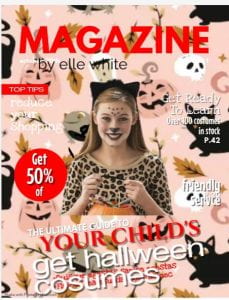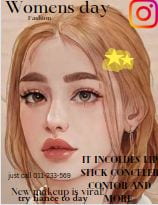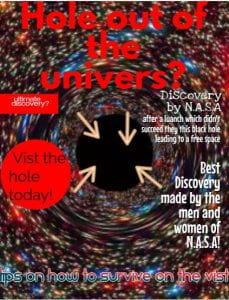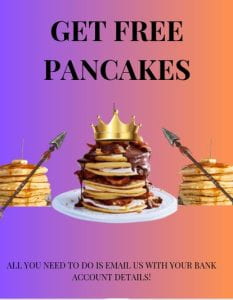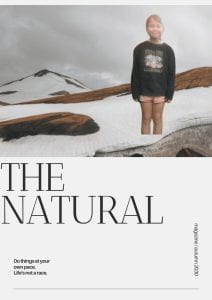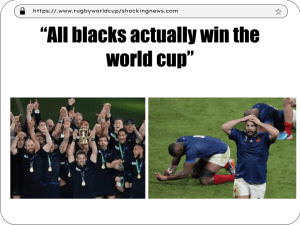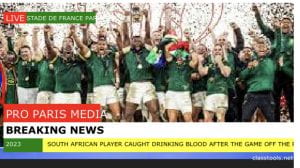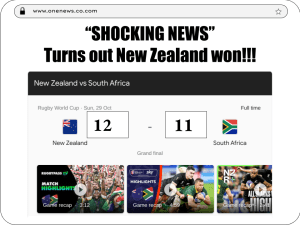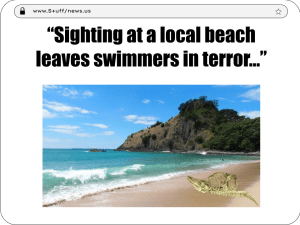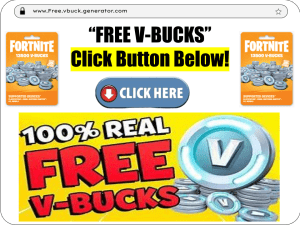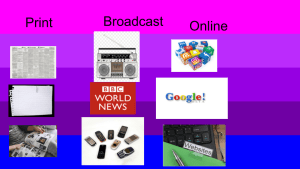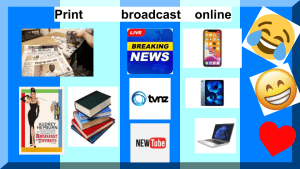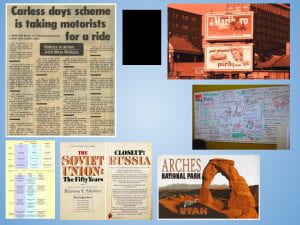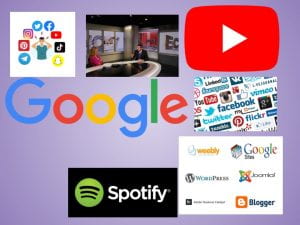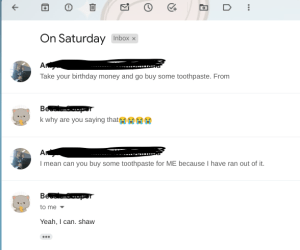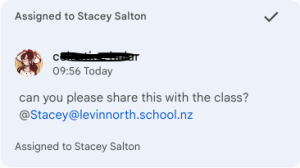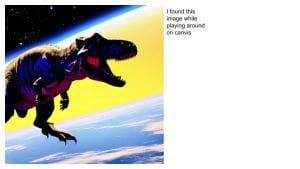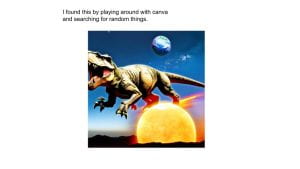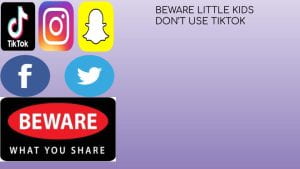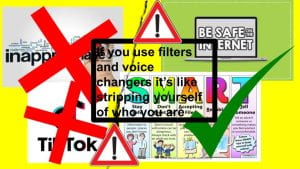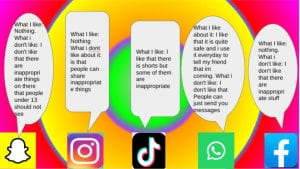This week in cybersmart we learnt some tips and tricks for not falling for fake things online. Things such as: not clicking on links, making sure the website looks real (not using numbers or lots of words). We also made sure that we knew if we get an email to make sure that we definitely know the person it is from and to not give out any details.
We then had the chance to make either a fake instagram, fake netflix or fake postcard, where we had to remove the background and add us in a random place.
We enjoyed these activities as it allowed us to show off our creative skills!
Here are some of our fake postcards:





Here are some of our instagram pages:
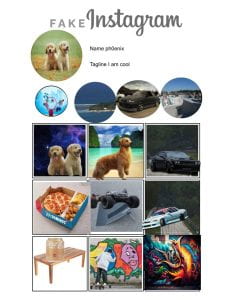
And here are some of our netflix pages:
We hope you enjoy these as much as we enjoyed making them.